Top drawing accessories for professional artists
When it comes to creating stunning artwork, having the best drawing accessories for professional illustrators is essential. The right tools can make all the difference in achieving precision, comfort, and efficiency in your creative process. Whether you’re a digital artist or someone who loves combining traditional methods with digital art, the right accessories will elevate your illustrations to the next level. In this blog post, we’ll explore the top drawing accessories that every professional illustrator should consider adding to their toolkit.
Table of Contents
Introduction
For professional illustrators, having the right drawing accessories can make a significant difference in workflow, precision, and overall creative output. Whether working digitally or traditionally, the right tools help streamline the process, improve accuracy, and reduce strain during long hours of drawing.
In this article, we will explore the 10 Best Drawing Accessories for Professional Illustrators, covering essential gadgets like pen displays, styluses, ergonomic tools, and workflow enhancers. Each accessory has been carefully selected to enhance productivity and provide the best value for illustrators.

Selecting the right tools is essential for improving efficiency and enhancing creativity. With so many options available, professional illustrators need to consider several factors before investing in drawing accessories. Below are the key aspects to keep in mind when choosing from the 10 Best Drawing Accessories for Professional Illustrators.
How to Choose the Best Drawing Accessories
1. Build Quality & Durability
A well-built accessory ensures long-term reliability. Look for sturdy materials, comfortable grip, and solid construction, especially for tools like styluses, tablets, and shortcut controllers.
2. Drawing Performance & Responsiveness
For digital illustrators, pressure sensitivity, tilt support, and latency play a crucial role in creating smooth, natural strokes. Accessories like Wacom Cintiq, XP-Pen Artist Pro, and Apple Pencil are known for their high responsiveness.
3. Compatibility with Devices & Software
Ensure that the accessory works seamlessly with your preferred operating system (Windows, macOS, iPadOS) and software (Adobe Photoshop, CorelDRAW, Procreate, or Clip Studio Paint). Some tools, like the Logitech MX Master 3S Mouse and Loupedeck Live, offer universal compatibility.
4. Ergonomics & Comfort
Since professional illustrators spend hours drawing, ergonomics are critical. A comfortable stylus grip, an adjustable tablet stand, or an ergonomic mouse like the Razer Pro Click can help reduce hand strain.
5. Portability & Battery Life
For artists on the go, lightweight and long-lasting accessories are a priority. Products like the Apple iPad Pro + Apple Pencil 2 and Artisul A601 Sketch Pad provide high mobility without compromising performance.
6. Shortcut & Customization Features
Efficiency matters, and accessories like the TourBox Elite and Loupedeck Live provide customizable buttons and dials to speed up the creative process. These tools are great for reducing repetitive actions in digital art software.
7. Price & Value for Money
Professional drawing accessories vary in price, so it’s essential to balance budget and features. High-end devices like Wacom Cintiq offer premium performance, while budget-friendly alternatives like Huion Kamvas provide excellent value.
By considering these factors, professional illustrators can invest in tools that best suit their needs, making their creative process more efficient and enjoyable.
Would you like me to move forward with the 10 Best Drawing Accessories for Professional Illustrators section? 🚀
1.Apple iPad Pro (M2) + Apple Pencil 2
Apple iPad Pro (M2) + Apple Pencil 2

For professional illustrators seeking a powerful, portable, and versatile drawing tool, the Apple iPad Pro (M2) + Apple Pencil 2 is one of the best choices. With its high-resolution display, ultra-responsive stylus, and seamless software compatibility, it’s a top-tier option for digital artists.
Why It’s One of the 10 Best Drawing Accessories for Professional Illustrators
- Industry-Leading Display
- The iPad Pro features a Liquid Retina XDR display with ProMotion technology, offering 120Hz refresh rate, ultra-high brightness, and exceptional color accuracy. This ensures fluid and natural drawing experiences, making it ideal for high-quality illustrations.
- Apple Pencil 2: Precision & Pressure Sensitivity
- With low latency, tilt support, and pixel-perfect precision, the Apple Pencil 2 delivers an experience that feels just like drawing on paper.The double-tap feature allows quick tool switching, boosting productivity.
- Optimized for Professional Art Software
- The iPad Pro is fully compatible with leading creative apps like Procreate, Adobe Fresco, Photoshop, and CorelDRAW. The M2 chip ensures smooth performance, even with complex digital illustrations.
- Portability & Battery Life
- Weighing just over a pound, the iPad Pro is lightweight and ultra-portable, making it perfect for artists who sketch on the go.The long battery life (up to 10 hours) ensures uninterrupted creative sessions.
- Seamless Connectivity & Cloud Integration
- Artists can sync their work across iCloud, Adobe Creative Cloud, or Google Drive, allowing easy access to files anywhere.The USB-C and Thunderbolt support enable fast data transfers and external display connections.
Pros & Cons
✅ Pros:
✔️ High-resolution display with 120Hz refresh rate
✔️ Apple Pencil 2 offers industry-leading precision
✔️ Lightweight and travel-friendly
✔️ Compatible with top-tier illustration apps
✔️ Long battery life for extended drawing sessions
❌ Cons:
❌ Expensive compared to other drawing tablets
❌ Lacks physical shortcut buttons (compared to Wacom or XP-Pen)
❌ Apple Pencil 2 needs to be purchased separately
Final Thoughts
For professional illustrators looking for a premium, all-in-one digital drawing tool, the Apple iPad Pro (M2) + Apple Pencil 2 stands out as one of the 10 Best Drawing Accessories for Professional Illustrators. Its powerful hardware, seamless software integration, and portability make it an excellent investment for serious artists.
Would you like me to move forward with the next product review, Wacom Cintiq 16? 🚀
Alternatives to Illustration
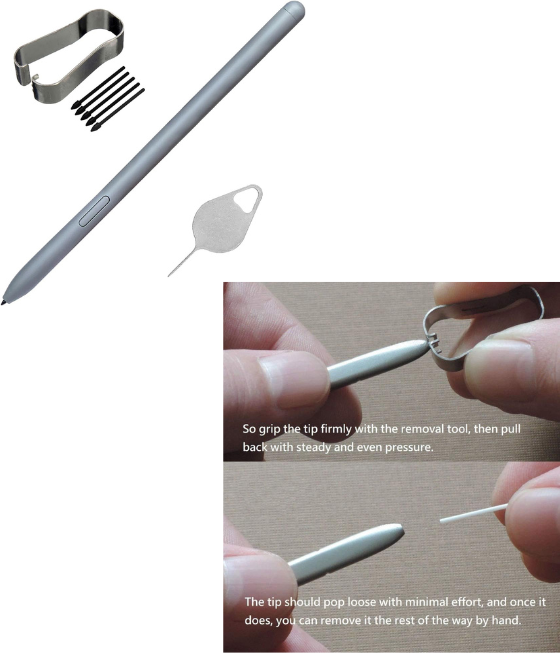

Wacom Cintiq 16
For professional illustrators who need a high-quality pen display with a natural drawing experience, the Wacom Cintiq 16 is an excellent choice. Known for its precision, durability, and industry-standard performance, this drawing tablet is widely used by digital artists, animators, and illustrators.

Why It’s One of the 10 Best Drawing Accessories for Professional Illustrators
- 16-Inch Full HD Display
- The 1920 x 1080 resolution provides crisp details and vibrant colors, ensuring that every stroke appears sharp and clear.The anti-glare surface mimics the texture of paper, reducing reflections and improving drawing comfort.
- Wacom Pro Pen 2: Industry-Leading Precision
- Offers 8,192 levels of pressure sensitivity, tilt recognition, and near-zero lag, ensuring smooth and natural brush strokes.The ergonomic design makes it comfortable for long drawing sessions without hand fatigue.
- Built for Professional Illustration Software
- Fully compatible with Adobe Photoshop, CorelDRAW, Clip Studio Paint, and other professional creative software.The responsive pen and customizable settings make it a favorite among industry professionals.
- Ergonomic & Comfortable Design
- The built-in foldable legs allow you to adjust the tablet to a comfortable angle.Optional ExpressKey Remote can be added for quick shortcuts, improving workflow efficiency.
- Reliable Wired Connectivity
- The HDMI and USB connectivity ensure a stable and lag-free drawing experience. Unlike wireless tablets, there’s no worry about battery life or connectivity issues.
Pros & Cons
✅ Pros:
✔️ High-precision drawing experience with Wacom Pro Pen 2
✔️ Anti-glare screen with a natural paper-like feel
✔️ Great compatibility with professional art software
✔️ Sturdy build quality for long-term use
❌ Cons:
❌ Requires a computer to function (not a standalone tablet)
❌ No built-in shortcut buttons (requires an ExpressKey Remote for customization)
❌ Full HD resolution might feel low for illustrators used to 4K displays
Final Thoughts
For professional illustrators looking for a reliable, high-performance drawing tablet, the Wacom Cintiq 16 is one of the 10 Best Drawing Accessories for Professional Illustrators. Its accurate pen technology, comfortable design, and seamless software compatibility make it a top choice for serious digital artists.
Would you like me to proceed with the next product review, XP-Pen Artist Pro 16? 🚀


XP-Pen Artist Pro 16
XP-Pen Artist Pro 16
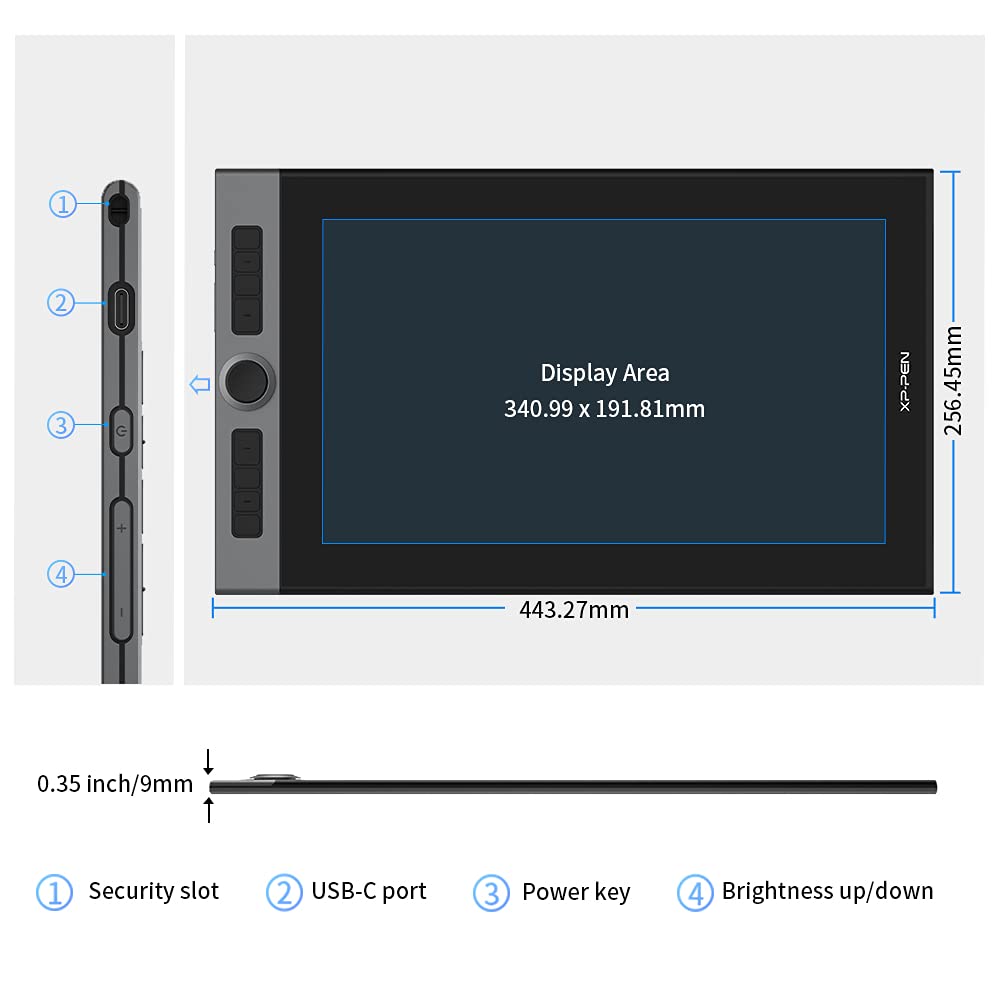
For professional illustrators looking for a feature-rich yet budget-friendly pen display, the XP-Pen Artist Pro 16 is a great choice. It offers a high-quality display, customizable shortcut buttons, and an advanced stylus—all at a competitive price. Whether you’re an experienced illustrator or a digital art beginner, this tablet delivers a smooth and efficient drawing experience.
Why It’s One of the 10 Best Drawing Accessories for Professional Illustrators
1. 16-Inch Full HD Display with 99% Adobe RGB
- The 1920 x 1080 resolution provides clear visuals, while 99% Adobe RGB color accuracy ensures vibrant and true-to-life colors.
- The laminated screen reduces parallax, making your strokes feel more natural and precise.
2. XP-Pen X3 Elite Stylus: Precision & Control
- Features 8,192 levels of pressure sensitivity, tilt recognition, and a faster response time.
- Uses battery-free EMR technology, meaning no need for charging.
3. Customizable Shortcut Keys & Red Dial
- Comes with 8 programmable buttons and a multi-function red dial for zooming, scrolling, and adjusting brush sizes.
- Helps illustrators speed up their workflow without relying on a keyboard.
4. Great Compatibility & Connectivity
- Works seamlessly with Windows, macOS, and most digital art software, including Photoshop, Illustrator, and Corel Painter.
- Features a USB-C connection for fast and stable performance.
5. Slim & Lightweight Design for Portability
- Weighing around 1.5 kg, this tablet is lightweight and easy to carry for illustrators who work in different locations.
- Comes with a stand for adjustable viewing angles, enhancing comfort during long drawing sessions.
Pros & Cons
✅ Pros:
✔️ Affordable compared to Wacom alternatives
✔️ High color accuracy with a laminated screen
✔️ Battery-free stylus with excellent pressure sensitivity
✔️ Customizable shortcut buttons and dial for efficient workflow
❌ Cons:
❌ Requires a computer to function (not standalone)
❌ Screen resolution is only Full HD, not 4K
❌ No wireless connectivity option
Final Thoughts
For professional illustrators who want a high-quality pen display without breaking the bank, the XP-Pen Artist Pro 16 is one of the 10 Best Drawing Accessories for Professional Illustrators. Its color-accurate display, advanced stylus, and customizable workflow features make it a valuable tool for digital artists.
Would you like me to move on to the next product review, Huion Kamvas Pro 16? 🚀
Budget pen displays
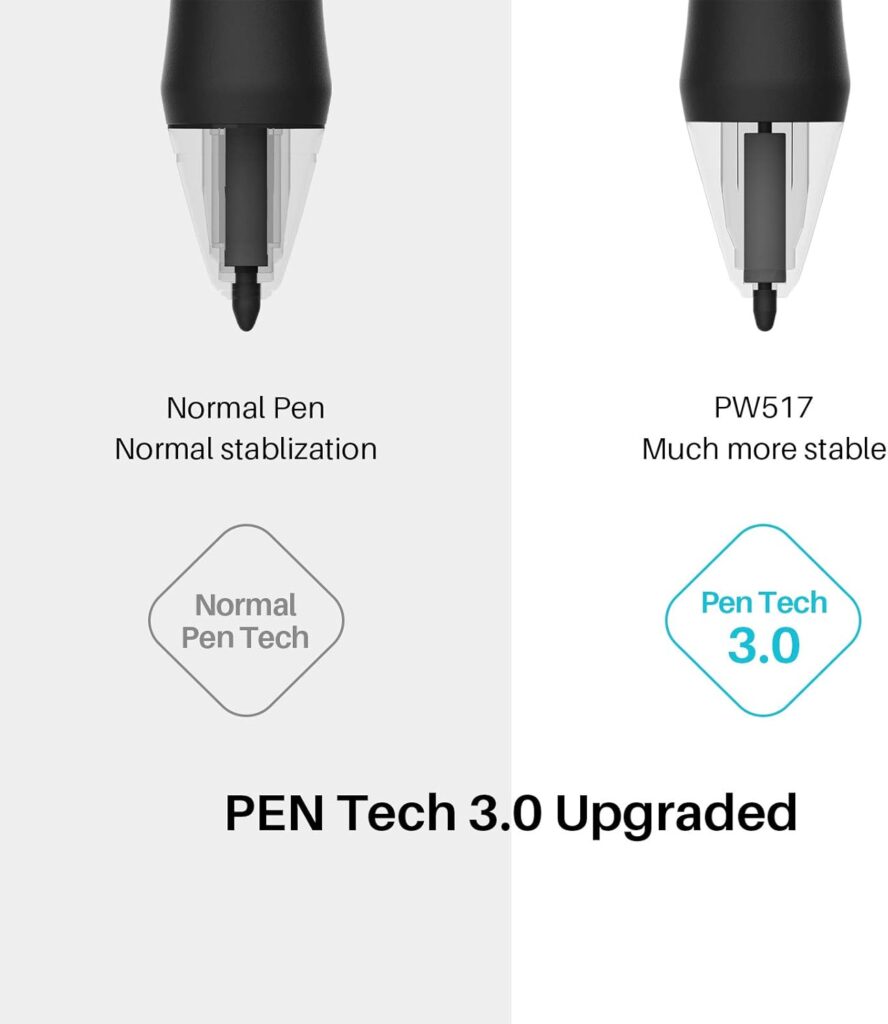


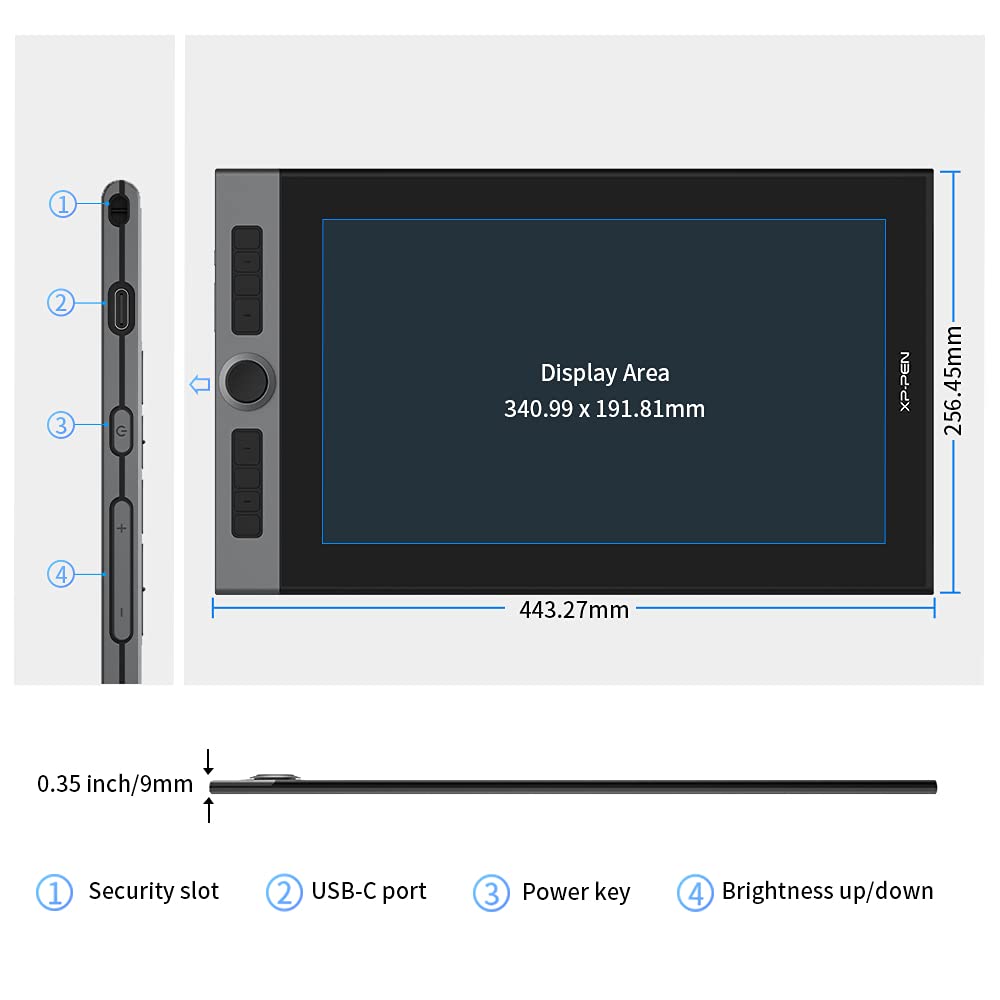
Huion Kamvas Pro 16
Huion Kamvas Pro 16




The Huion Kamvas Pro 16 is a powerful and budget-friendly pen display tablet designed for professional illustrators. It offers a high-quality screen, an advanced stylus, and a comfortable drawing experience, making it an excellent alternative to more expensive drawing tablets. Whether you’re working on detailed illustrations, digital paintings, or graphic design, this tablet provides precision and efficiency.
Why It’s One of the 10 Best Drawing Accessories for Professional Illustrators
1. 15.6-Inch Full HD Laminated Display
- The 1920 x 1080 resolution provides crisp details and accurate colors.
- The fully laminated screen reduces parallax, making drawing more precise.
- The anti-glare glass gives a natural, paper-like texture for a comfortable drawing experience.
2. Battery-Free Pen with 8,192 Pressure Levels
- The Huion PW507 stylus supports tilt recognition and 8,192 levels of pressure sensitivity, ensuring smooth and accurate strokes.
- The pen requires no charging, making it convenient for long drawing sessions.
3. 120% sRGB Color Gamut for Professional Color Accuracy
- The 120% sRGB coverage ensures rich and vibrant colors, ideal for digital painting and illustration.
- The high contrast ratio enhances the visibility of fine details in artwork.
4. 6 Customizable Shortcut Buttons & Touch Bar
- The 6 programmable buttons allow quick access to essential tools.
- The touch bar enables smooth zooming, scrolling, and brush adjustments.
5. Strong Compatibility & Connectivity
- Works with Windows, macOS, and most digital art software like Photoshop, Corel Painter, Illustrator, and Krita.
- Features USB-C and HDMI connectivity for a reliable, lag-free drawing experience.
6. Slim & Portable Design
- Weighing only 1.2 kg, it’s lightweight and easy to carry for illustrators who work on the go.
- The included adjustable stand provides multiple drawing angles for ergonomic comfort.
Pros & Cons
✅ Pros:
✔️ Laminated screen with anti-glare glass for a natural drawing experience
✔️ Battery-free stylus with high pressure sensitivity and tilt support
✔️ Excellent color accuracy with 120% sRGB coverage
✔️ Customizable shortcut buttons and touch bar for workflow efficiency
✔️ Affordable compared to high-end alternatives
❌ Cons:
❌ Requires a computer to function (not a standalone tablet)
❌ Lacks multi-touch support
❌ Some users may experience minor driver issues that require updates
Final Thoughts
The Huion Kamvas Pro 16 is an excellent budget-friendly pen display for professional illustrators. As one of the 10 Best Drawing Accessories for Professional Illustrators, it provides great color accuracy, a responsive stylus, and an ergonomic design—all at a competitive price.
Would you like me to proceed with the next product review, Logitech MX Master 3S Mouse? 🚀
Affordable drawing displays




Logitech MX Master 3S Mouse

Logitech MX Master 3S Mouse
For professional illustrators, the right mouse can significantly improve efficiency and workflow, especially when working on detailed digital art projects. The Logitech MX Master 3S Mouse is one of the top options in this category, offering precision, ergonomic design, and customizable features that are ideal for artists who spend long hours working on their illustrations.
Why It’s One of the 10 Best Drawing Accessories for Professional Illustrators
1. Ergonomic Design for Comfort
- The MX Master 3S is designed with ergonomics in mind, providing a contoured shape that fits comfortably in your hand, reducing strain and improving comfort during long hours of use.
- The textured rubber grips and thumb rest provide excellent control and comfort, making it an ideal tool for artists who require precision.
2. High-Precision 8,000 DPI Sensor
- The 8,000 DPI optical sensor provides precise control for both detailed drawing and fast navigation.
- Artists can easily adjust the DPI to suit their preferences, whether for fine brushwork or high-speed tasks.
3. Customizable Buttons for Workflow Optimization
- The MX Master 3S features 6 programmable buttons, allowing illustrators to assign shortcuts for common tasks like zooming, changing tools, or undoing actions.
- The side scroll wheel makes navigating large canvases or timelines in art software more efficient.
4. Seamless Connectivity with Multiple Devices
- The Logitech MX Master 3S offers Bluetooth and USB-C connectivity, allowing you to switch between multiple devices (e.g., desktop, laptop, or tablet) with the Easy-Switch buttons.
- Fast and reliable wireless performance means no lag or interruptions while you work on your digital illustrations.
5. Quiet and Smooth Performance
- The Silent Clicks on the MX Master 3S reduce noise, making it an ideal option for artists who prefer a quieter work environment.
- The smooth scroll wheel allows for effortless navigation across your canvas, making it easier to zoom in and out or move around large artwork without interruption.
Pros & Cons
✅ Pros:
✔️ Ergonomic design for comfort during long hours
✔️ High-precision 8,000 DPI sensor for detailed work
✔️ Programmable buttons for workflow optimization
✔️ Seamless multi-device connectivity with Bluetooth and USB-C
✔️ Silent clicks and smooth scrolling for a quieter workspace
❌ Cons:
❌ Premium price compared to standard mice
❌ Some users may prefer a pen tablet for drawing tasks
❌ Requires a USB receiver or Bluetooth connectivity
Final Thoughts
The Logitech MX Master 3S Mouse is a must-have tool for professional illustrators looking for a mouse that combines precision, ergonomic comfort, and customization. As one of the 10 Best Drawing Accessories for Professional Illustrators, it offers excellent performance, especially for those who need to optimize their workflow and create high-quality digital art with ease.
Would you like to proceed with the next product review, Loupedeck Live Editing Console? 🚀
Smooth workflow for vector art



Loupedeck Live Editing Console
Loupedeck Live Editing Console


For professional illustrators looking to optimize their workflow and speed up their creative process, the Loupedeck Live Editing Console is one of the best drawing accessories available. This customizable console is designed to help digital artists streamline tasks such as adjusting brush sizes, navigating software, and creating shortcuts—all with the touch of a button. With its powerful customization options and seamless integration with creative software, it’s an invaluable tool for professional illustrators who want to work more efficiently.
Why It’s One of the 10 Best Drawing Accessories for Professional Illustrators
1. Customizable Controls for Faster Workflow
- The Loupedeck Live features 8 physical buttons and 1 touch screen dial, all of which can be customized to suit your workflow.
- With the ability to assign frequently used shortcuts—such as zooming, rotating, or switching tools—illustrators can reduce repetitive mouse clicks and work faster.
2. Seamless Integration with Popular Software
- The Loupedeck Live is fully compatible with popular creative software like Adobe Photoshop, Lightroom, CorelDRAW, and Procreate.
- It integrates easily into your workspace, allowing you to map out your preferred shortcuts and commands directly within the software.
3. Touchscreen Display for Advanced Functionality
- The touchscreen display allows you to drag, swipe, and access a range of advanced functions—from adjusting brush settings to managing layers.
- The dynamic display updates to reflect the tools you’re using, ensuring that you have quick access to the most relevant features in real-time.
4. Compact and Ergonomic Design
- The Loupedeck Live is compact, lightweight, and designed to fit comfortably into your workspace.
- Its ergonomic design ensures you can quickly access all the controls without straining your wrist, making it ideal for long drawing sessions.
.5. Programmable Profiles for Different Projects
- You can create custom profiles for various projects, whether you’re working on illustration, photo editing, or animation.
- Switching between profiles is quick, ensuring that the console always adapts to your current task.
Pros & Cons
✅ Pros:
✔️ Highly customizable for efficient workflow
✔️ Seamless integration with creative software
✔️ Touchscreen functionality for added versatility
✔️ Compact and ergonomic design
✔️ Programmable profiles for different projects
❌ Cons:
❌ Premium price compared to basic shortcut keyboards
❌ May require some time to learn the full functionality
❌ Not all software is supported (although compatibility is expanding)
Final Thoughts
The Loupedeck Live Editing Console is a powerful tool for professional illustrators who want to optimize their creative process. With its customizable controls, seamless software integration, and ergonomic design, it stands out as one of the 10 Best Drawing Accessories for Professional Illustrators. By adding this tool to your workflow, you can significantly speed up your work, allowing you to focus more on your creativity and less on repetitive tasks.
Would you like me to continue with the next product review, Artisul A601 Sketch Pad? 🚀
Custom shortcuts for digital artists

TourBox Elite
Elgato Stream Deck

Elgato Stream Deck is a live production controller featuring 15 fully customizable LCD keys. It allows users to manage various applications and tasks, such as triggering actions in OBS Studio, Streamlabs, and engaging with social media while streaming. You can easily go live, switch scenes, adjust audio levels, and more with just a tap.
Artisul A601 Sketch Pad
Artisul A601 Sketch Pad
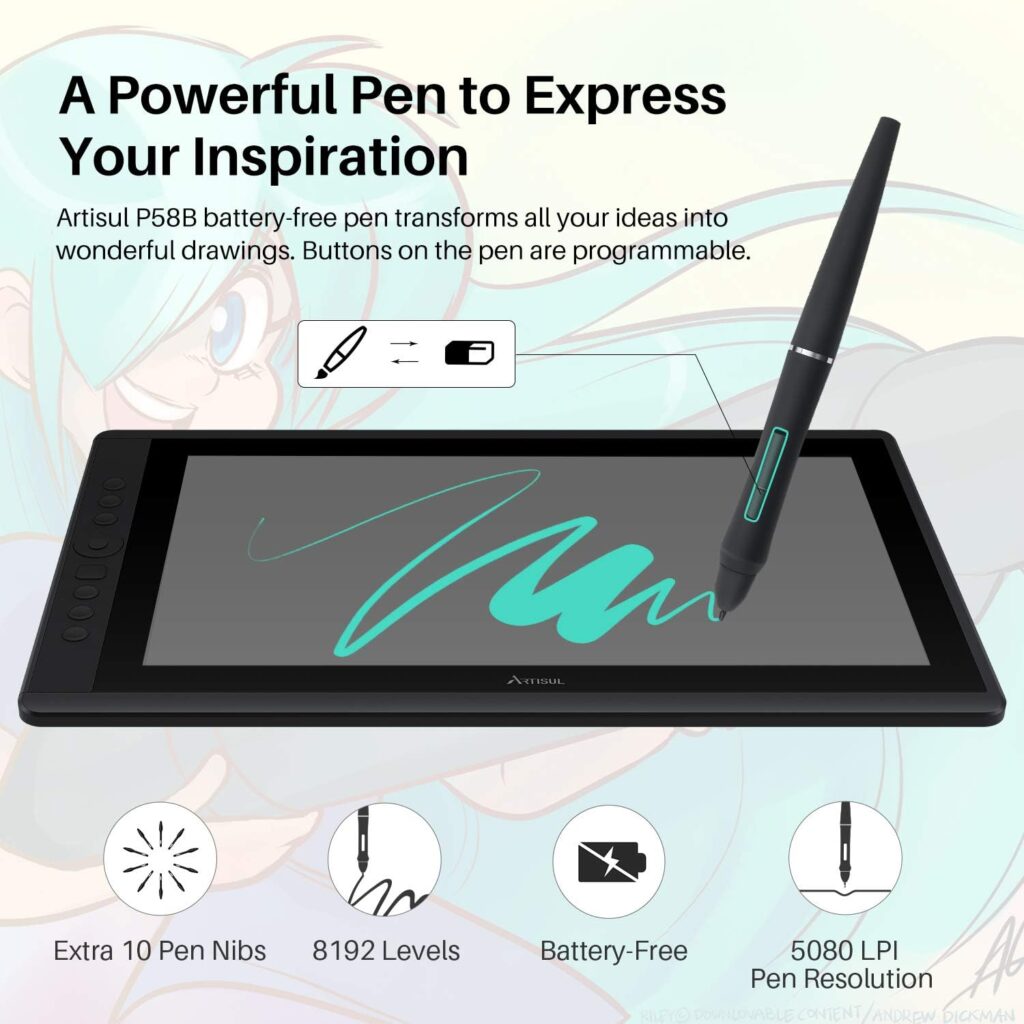
For illustrators who prefer sketching on paper but want to go digital, the Artisul A601 Sketch Pad offers the perfect solution. This digital sketchpad lets you draw with a real pen on paper, while capturing every stroke in digital form. It’s a great choice for professional illustrators who like the tactile feel of traditional sketching but want the convenience and flexibility of digital art.
Why It’s One of the 10 Best Drawing Accessories for Professional Illustrators
1. Paper-Like Drawing Experience
- The Artisul A601 provides a natural, paper-like surface for sketching, which is ideal for illustrators who prefer the feel of traditional drawing tools.
- The highly responsive pressure sensitivity (up to 8192 levels) ensures smooth, accurate strokes, capturing even the most subtle details.
2. Seamless Digital Integration
- Once you’ve sketched on the pad, the Artisul A601 transfers your drawings into digital files via Bluetooth or USB connection to your computer or tablet.
- It supports a wide range of art software like Photoshop, CorelDRAW, and Illustrator, allowing you to continue your work digitally after your initial sketch.
3. Real-Time Capture with No Latency
- The Artisul A601 captures every stroke in real-time, with no noticeable lag. This makes it an ideal choice for illustrators who want the immediacy and precision of traditional sketching without the need for scanning or tracing later.
4. Portable and Lightweight Design
- Weighing in at only 600g, the Artisul A601 is lightweight and easy to carry, making it perfect for illustrators who like to work on the go.
- Its compact size (6.3 x 9.4 inches) makes it easy to slip into a bag or backpack without taking up much space.
5. Versatile and Compatible with Multiple Devices
- The Artisul A601 is compatible with Windows, macOS, iOS, and Android, making it a versatile tool for digital illustrators.
- Whether you use it with a laptop, desktop, or tablet, this sketchpad integrates smoothly with a wide range of devices.
Pros & Cons
✅ Pros:
✔️ Paper-like surface for traditional sketching feel
✔️ Seamless digital integration with no latency
✔️ Lightweight and portable for on-the-go sketching
✔️ Compatible with a wide range of devices and art software
❌ Cons:
❌ Smaller drawing area compared to full-size digital tablets
❌ Limited to sketching; not ideal for full digital art creation
❌ No built-in screen, requires external device for display
Final Thoughts
The Artisul A601 Sketch Pad is a perfect choice for professional illustrators who want to blend traditional sketching with modern digital tools. As one of the 10 Best Drawing Accessories for Professional Illustrators, it provides a realistic sketching experience, fast digital integration, and portability, all at an affordable price. Whether you’re on the go or working in the studio, this sketchpad offers the convenience of going digital while maintaining the authenticity of your traditional sketches.
Would you like me to move on to the next product review, Staedtler Noris Digital Pen?
Digital sketching on paper
Wacom Bamboo Slate

XP-Pen Note Plus

The XP-PEN Note Plus is a smart notepad that allows users to digitize their handwriting with accurate recognition. It features a battery-free stylus, eliminating the need for charging or pairing. The device can store up to 50 pages of offline notes and has dimensions of 245 x 176 x 15mm
Staedtler Noris Digital Pen
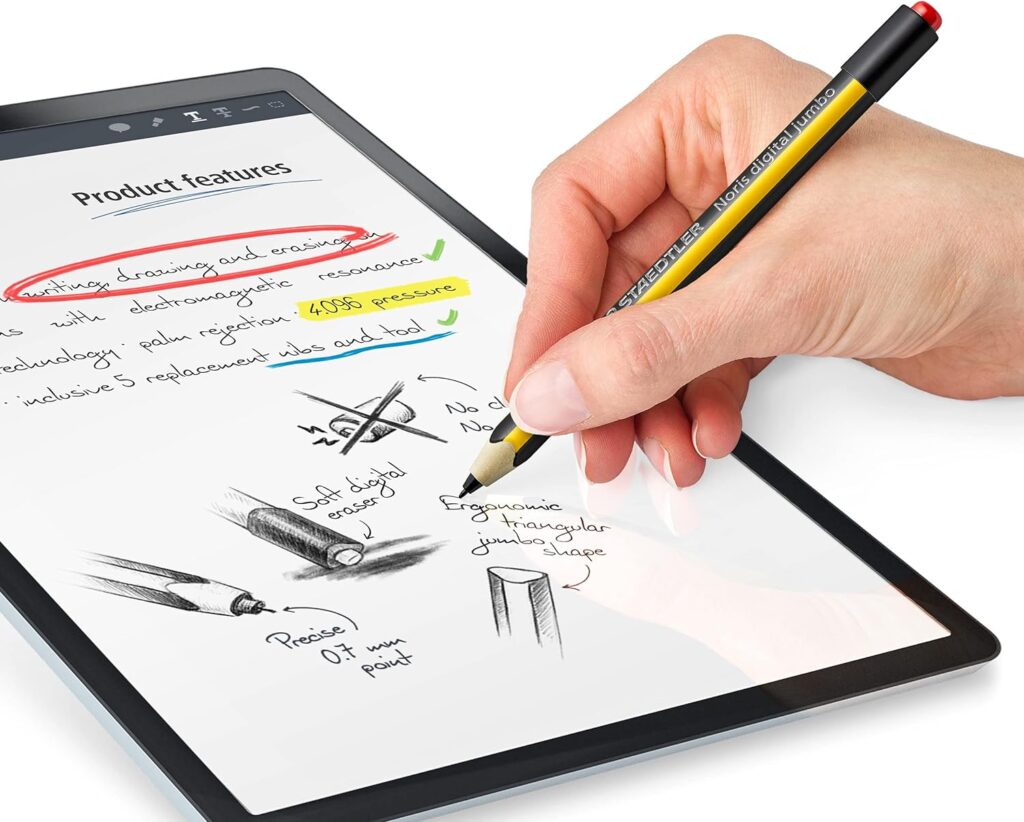
Staedtler Noris is a quality pencil designed for school, office and general use. Unbelievably break-resistant through special lead formulation and super-bonded lead. Manufactured in Germany using wood from certified, sustainably managed forests.
Staedtler Noris Digital Pen
For professional illustrators who prefer the traditional feel of a pencil, the Staedtler Noris Digital Pen provides a unique blend of classic design and modern digital capabilities. This stylus pen mimics the natural feel of a pencil while offering the precision and versatility needed for digital artwork. It’s an excellent choice for illustrators who want to maintain the tactile experience of traditional sketching but with the advantages of digital technology.
Why It’s One of the 10 Best Drawing Accessories for Professional Illustrators
1. Traditional Pencil Feel for Comfortable Drawing
- The Staedtler Noris Digital Pen is designed to feel just like a real pencil, with an ergonomic triangular grip that ensures comfort during long hours of sketching.
- The soft-touch surface provides a non-slip grip, reducing hand strain and making it ideal for professional illustrators who need to create detailed artwork over extended periods.
2. High Precision with 4096 Pressure Sensitivity Levels
- With 4096 levels of pressure sensitivity, the Staedtler Noris Digital Pen captures every nuance of your strokes, from light sketches to bold lines.
- Whether you’re working on intricate details or large areas, this pen allows for smooth transitions between light and heavy strokes, making it perfect for professional illustration.
3. Battery-Free and Eco-Friendly Design
- The Staedtler Noris Digital Pen uses EMR (Electromagnetic Resonance) technology, which means it is completely battery-free. No need to worry about charging or running out of battery, making it ready for use at all times.
- This eco-friendly feature ensures that you can focus on your artwork without interruption.
4. Seamless Integration with Devices and Software
- The Staedtler Noris Digital Pen is compatible with a range of devices, including iPads, Android tablets, and Wacom tablets, making it a versatile choice for digital illustrators.
- It works seamlessly with popular art software like Procreate, Adobe Photoshop, and CorelDRAW, allowing you to create art across different platforms.
5. Compact and Portable
- Weighing just a few grams, the Staedtler Noris Digital Pen is lightweight and portable, making it easy to carry alongside your other art supplies.
- Its compact size allows you to easily take it with you wherever you go, making it ideal for on-the-go illustrators who want to sketch digitally anytime, anywhere.
Pros & Cons
✅ Pros:
✔️ Pencil-like feel with ergonomic triangular grip
✔️ 4096 levels of pressure sensitivity for high precision
✔️ Battery-free, eco-friendly design
✔️ Compact and lightweight for portability
✔️ Compatible with a wide range of devices and software
❌ Cons:
❌ Limited to smaller drawing devices (not ideal for full-size digital tablets)
❌ May lack advanced features like tilt sensitivity
❌ Some artists may prefer a more advanced stylus with additional functionality
Final Thoughts
The Staedtler Noris Digital Pen is an excellent choice for professional illustrators who prefer a traditional pencil feel while working digitally. As one of the 10 Best Drawing Accessories for Professional Illustrators, it offers high precision, a comfortable ergonomic design, and battery-free convenience—making it a reliable and efficient tool for artists who want to blend the best of both worlds. Whether you’re creating detailed sketches or full-scale illustrations, this pen provides the accuracy and ease you need to bring your art to life.
Would you like me to proceed with the next product review, TourBox Elite Controller? 🚀
Pencil-like drawing on tablets
Adonit Note+
Compatible with iOS & Android Devices: Allowing users to effortlessly switch between platforms and enjoy a versatile, enhanced experience, making them ideal for a wide range of applications—from creative projects…
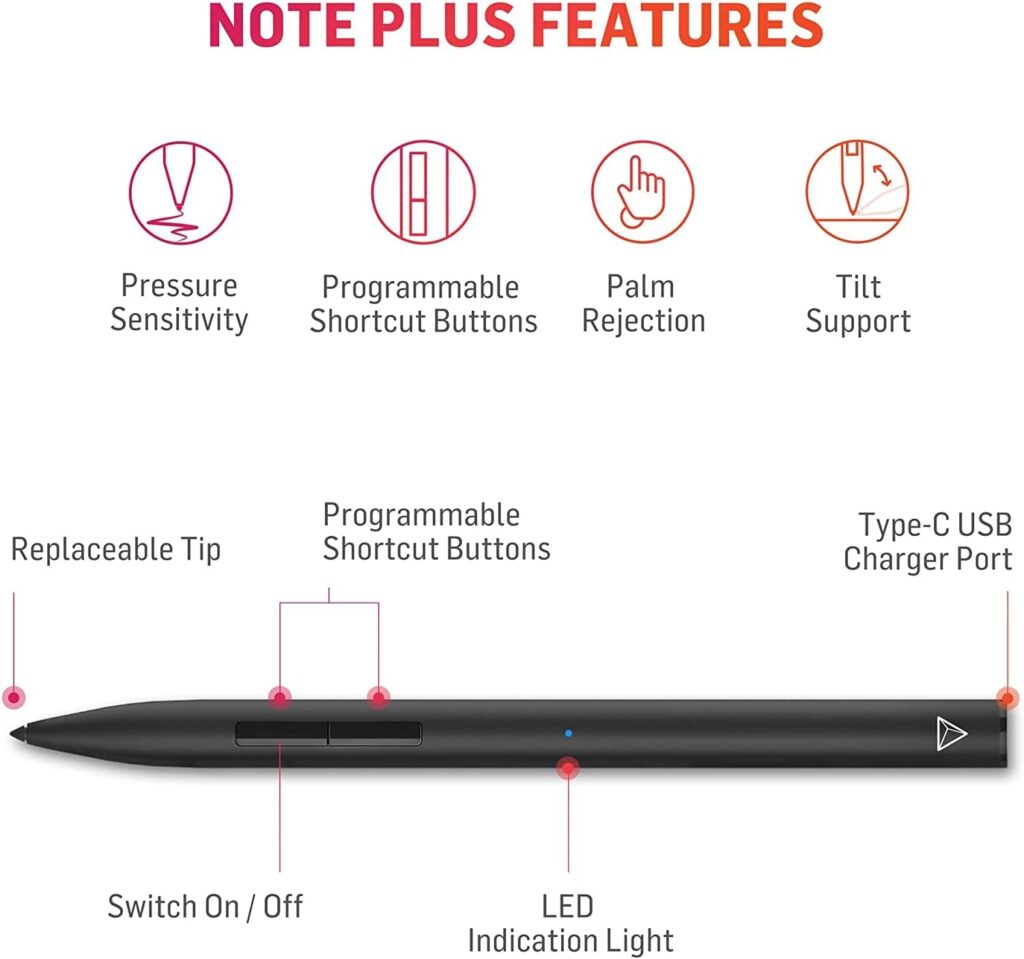
【Compatible Models】 for iPad Pro (3rd Gen) iPad (6th 7th Gen) iPad Air (3rd Gen) and iPad mini (5th Gen) A1876 A2014 A1895 A1983 A1980 A2013 A1934 A1979 A2152 A2123 A2153 A2154 A2133 A2124 A2126 A2125 A1893 A1954 A2197 A2230, A2232 iOS versions – updated to iOS 12 2 or newer! 【Apps for Note+ Plus】Concepts Medibang Paint (for iPad) Artstudio Pro Zen Brush 2 Colored Pencil Sketch Club KDAN Noteledge KDAN Noteledge Ultimate KDAN Animation Desk KDAN Animation Desk Ultimate PDFpen 4 PDFpen 5 ZoomNotes Lite ZoomNotes Interactive SketchBook Vectornator Pro Explain Everything Whiteboard. Replaceable tip: This special tip gives a natural feel to drawing, just like writing on paper. Pull the tip for easy removal and the new tip inserts seamlessly.
Wacom Pro Pen 2

Put precision performance at your fingertips with Wacom Pro Pen 2. Built for Wacom Mobile Studio Pro, Wacom Cintiq Pro and Wacom Intuos Pro, it features 8192 levels of pressure sensitivity, tilt-response and virtually lag-free tracking. A protective case with three nibs and a nib removal hole is included. (Not compatible with Wacom Cintiq Companion, Cintiq Companion Hybrid, Cintiq Companion 2, Cintiq Displays, Intuos and Intuos Pro.).
Conclusion for Best Drawing Accessories for Professional Illustrators
Choosing the right tools is essential for any professional illustrator, and the 10 Best Drawing Accessories for Professional Illustrators covered in this guide can help take your creative process to the next level. From high-performance pen displays like the Wacom Cintiq 16 to versatile tools like the Staedtler Noris Digital Pen, these accessories offer the precision, comfort, and efficiency that professional illustrators need to produce stunning work.
Each product on this list has been selected based on quality, functionality, and affordability, ensuring that whether you’re a digital or traditional artist, you’ll find the perfect tool to enhance your workflow.
By investing in the right drawing accessories, you not only boost your productivity but also elevate the quality of your artwork. With the right tools in hand, the sky’s the limit for your creative potential.
Which one of these accessories will you be adding to your toolkit? If you’re ready to level up your creative process, be sure to check out the product links in this post and make your purchase today!
Start creating, drawing, and illustrating with the best tools available to take your art to new heights.
The Illustrator’s Mind










